|
Simple Focus (ver 1.000) |
xml: pad |
|
|
Make a donation to support |
Supported hardware:
The software in was
tested with Meade series telescopes, models LX90 and LX200. It will also work
with any other telescope with an Meade Autostar controller. Your telescope will
also need to be equipped with an electronic/electric focuser.
Why use “Simple Focus”?
Simple Focus is a
small tool to easy your job in focusing your telescope. Whatever you need to
adjust your focus between different eye-pieces or for digital astrophotography,
this tool will save you valuable time. It will help you fine tune your focus
and get sharp images.

Get started:
Download the
binary installation package from here
and install it. Currently supported platforms are Windows 95, 98, 2000 and XP.
The source code is written platform independent (with wxWidgets) and could easily be compiled on
other platforms such as Linux and MacOS.
After you completed the installation start the application.
Configuration:
1.
First, set on which serial port is your telescope is
connected. To do this go to File->Config and there will find a select
option labelled " Serial Port COM Number:". Chose your serial port
number as appropriate. Then, once you press "OK" in configuration window
you should see a message in the logs saying that the port/interface was
successfully open. Else, check your serial port/cable configuration.
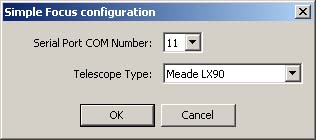
2. To Focuser Control Panel (top-left) is used to control the actual focusing in real-time. There are three sections, as following:
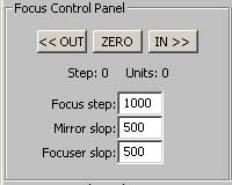
I) Three focusing control buttons:
· “<< OUT” – will focus your telescope “out” with number of units in the setting bellow
· “IN >>” – will focus your telescope “in” with number of units in the setting bellow
· “ZERO” – will set reference point to zero. This reference point is used to calculate a cumulative value when you save an event
II) Two text indicators:
· Number of steps – how many times you pressed the IN/OUT button
· Number of units – cumulative number of units since you pressed ZERO button or when you started the program.
III) Three entry fields:
· Focus Step – how many units for the focus to travel in on step (on IN/OUT button pressed)
· Mirror Slop – how many units you need to adjust the focus to compensate for the mechanical mirror slop
·
Focuser Slop – how many units you need to adjust the
focus to compensate the mechanical focuser slop
3. The Events List Panel (top-right), keeps a list of all the events recorded in the current session or loaded from file. You can interact with individual event items by selecting an event and use the popup right click menu option which will be described at the next point.
4. The Event Control Panel has four buttons with the following functionality:
· Play Event – will execute/run the recorded even. For example if you recorded the steps required to focus from a 13mm eye-piece to a digital camera setup, the you can repeat this step anytime by just selecting and playing this event.
· Add Event – will popup a dialog window to add a new event. You will need to fill in the event name. The other field all do you can change them are based on the cumulative value of your focusing steps.
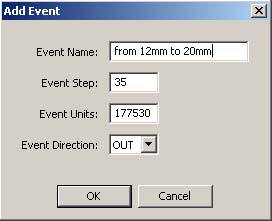
· Edit Event – will allow you to change the settings on an event
· Delete Event – will delete the currently selected event
5. The bottom section is used to monitor the logs of the application. Pay attention to any red line, as it is a potential critical error.
6. Other File menu options are:
· File->New – clear all the events from the list and restore the default values.
· File->Load – load from file a custom list with events
· File->Save – save your current events list into a custom file (might not be the save file as the default - focus_events.ini)
Alternatively you
can edit by hand the config file found under the application install folder,
ex. "c:\Program Files\Simple Focus\". There are two
files:
-
" mfocuser.ini" with the options you
found under the “File->Config” menu option. See example:
Port=11
MotorFocuserSlop=500
MirrorFocuserSlop=500
TimeStep=1000
DirectionFlag=1
TelescopeType=0
LastUsedEventsFile=E:\home\work\prj_me\mfocus\focus_events.ini
-
" focus_events.ini" stores your list
of devices. See below an example:
[from 12mm reticle
to 10d]
Id=4
Step=32
Units=190000
Direction=-1
[from 10D TO 12mm
reticle]
Id=5
Step=32
Units=177900
Direction=1
[adjust from
10d-ret]
Id=6
Step=18
Units=21700
Direction=-1
Known bugs:
There are no known
bugs at the moment. However, if you find any please send them to me at i@larryo.org. Any suggestion on how to improve
this application is also welcome.
Main -> Work -> Information